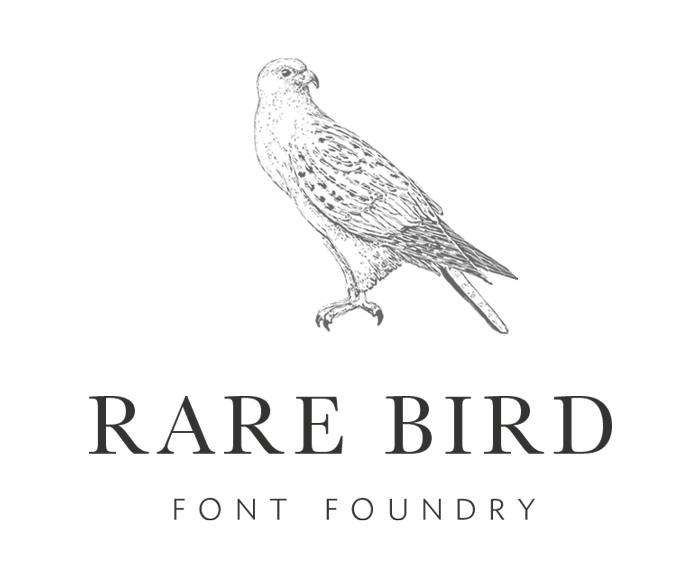Windows 10, 8, and 7
After downloading your font package, unzip the folder containing the fonts. (Fonts cannot be installed if they are zipped.) Right-click on the OTF file and select "Install". (You may need to provide administrator permission, if you are not logged in with an administrator-priveledged account.) Alternatively, you can drag and drop the unzipped OTF file into your Windows Fonts folder. Usually this file path is: C:\Windows\Fonts Once the file is dropped into the Windows Fonts folder, it will be installed automatically.
Windows Vista
After downloading your font package, unzip the folder containing the fonts. (Fonts cannot be installed if they are zipped.) From the Start menu select Control Panel. Next, select Appearance and Personalization, then click on Fonts. Click File, then click Install New Font. Navigate to the unzipped folder that contains the fonts you wish to install. Select the OTF file(s) and press the Install button.
Windows XP
After downloading your font package, unzip the folder containing the fonts. (Fonts cannot be installed if they are zipped.) From the Start menu select Control Panel, then select Appearance and Themes. Next, select Fonts from the "See Also" panel on the left side of the screen. Once in this Fonts window, select File Menu and choose Install New Font. Navigate to the unzipped folder that contains the fonts you wish to install. Select the OTF file(s) and press the OK button to install your fonts.